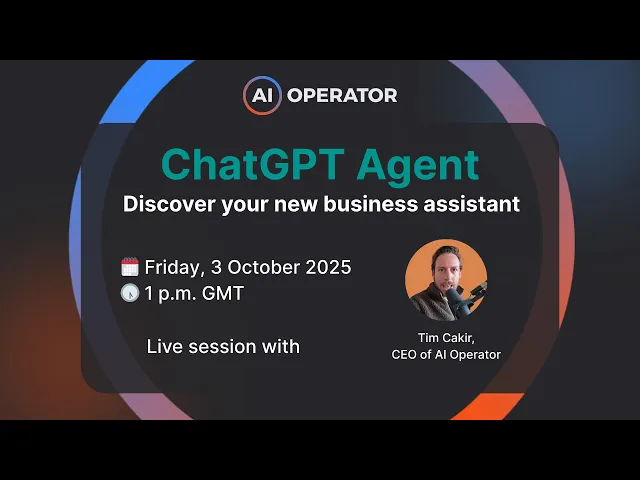
ChatGPT Agent Mode: Your new AI Assistant
Oct 8, 2025
Loading the ElevenLabs Text to Speech AudioNative Player...
Companies implementing AI agents report impressive results: 30-40% productivity gains, 90% reductions in wait times, and 25-40% sales increases.
This article will explore how ChatGPT Agent Mode works, where it fits in your business, and how to use it safely and effectively—helping you adopt an AI-First Mindset that transforms routine tasks into opportunities for growth.
What is ChatGPT Agent Mode
ChatGPT Agent Mode can autonomously execute multi-step tasks by combining language understanding with tool use in a controlled virtual environment.
Agent Mode breaks down complex instructions into sub-tasks and handles them without constant supervision. Ask it to research competitors, and it will browse websites, extract data, analyze findings, and compile a report. Request a presentation, and it will generate slides, add images, and format tables, enabling you to focus on other work.
Core capabilities that set Agent Mode apart
Agent Mode operates through three primary functions that distinguish it from standard AI tools:
Autonomous task execution
The system plans, sequences, and monitors actions across multiple steps. If a website blocks access or a form requires additional information, Agent Mode adapts and continues or asks for guidance.
Tool usage
Agent Mode interacts with a virtual browser, runs code, manipulates files, and connects with third-party services when granted permission. It can log into Gmail to draft replies, access Google Drive to analyze documents, or use Canva to design graphics. The virtual desktop includes a visual browser for clicking through interfaces, a reading mode for extracting text, and a terminal for downloading or creating files.
Multi-step reasoning
Unlike tools that execute single commands, Agent Mode maintains context across an entire workflow. It remembers what it learned in step one when completing step five. It checks its work, verifies outputs, and adjusts course when results don't match expectations.
How Agent Mode differs from standard ChatGPT
Standard ChatGPT operates as a stateless text exchange. You ask a question, it provides an answer, and the interaction ends.
Agent Mode launches a sandboxed computer environment where it can perform actions. You can watch the virtual desktop in real time or switch to an activity view that shows reasoning step-by-step. A three-dot menu toggles between these views, letting you monitor progress or review the logic behind each decision.
This virtual environment includes:
Visual browser — Clicks buttons, fills forms, navigates pages, and handles cookie prompts
Reading mode — Extracts text from websites without loading images or interactive elements
Terminal — Downloads files, runs scripts, creates documents, and manages data
The system provides on-screen narration, prompts before consequential actions like sending emails or making purchases, and allows users to interrupt or take over anytime.
💡 If Agent Mode needs to log into a service, it pauses and lets you enter credentials manually—keeping passwords private.
ChatGPT Agent Mode Usage limits
Agent Mode is available on ChatGPT Plus and Pro plans. Plus subscribers receive approximately 30 to 40 uses per month. Pro subscribers get significantly more capacity, making it practical for teams that rely on automation daily.
These limits reflect the computational cost of running virtual environments. Each session consumes resources to maintain the sandboxed desktop, execute code, and process multi-step reasoning. As infrastructure improves and costs decrease, usage caps will likely expand.
How ChatGPT Agent Mode works
Watch this video for a full walkthrough
The Task: Research and build a presentation
Let’s use the following task for ChatGPT Agent Mode, as this is relevant for our work at AI Operator:
Research AI training case studies from McKinsey, PWC, and similar firms, then create a slide deck summarizing the findings.
This is the kind of task that typically takes days—gathering sources, reading reports, extracting insights, formatting slides, and adding visuals.
Agent Mode completed it in 32 minutes.
Step 1️⃣: Launch the virtual environment
Agent Mode starts by opening a sandboxed desktop. This virtual computer includes a browser, a terminal, and file management tools. You can watch the screen in real time or switch to an activity view that shows the reasoning behind each action.
The three-dot menu toggles between these views.
Desktop view shows what the agent is doing visually—clicking buttons, scrolling pages, filling forms.
Activity view displays the logic step-by-step, similar to how reasoning models explain their thinking.
This environment is isolated. Files created here stay in the virtual workspace until you download them. Logins happen in the sandbox, not on your machine. If the agent needs credentials, it pauses and lets you take over manually so passwords stay private.

Step 2️⃣: Browse and extract information
With our use case, Agent Mode opened the specified websites and began reading. It navigated to McKinsey's AI training pages, accepted cookie prompts, and extracted relevant case studies. Then it moved to PWC, repeated the process, and continued through other sources.
The virtual browser operates in two modes:
Visual mode — Loads full pages with images and interactive elements. Useful for clicking through menus or filling forms.
Reading mode — Strips out images and scripts to focus on text. Faster for extracting content without visual distractions.
Agent Mode switched between these modes automatically. When it needed to click through navigation, it used visual mode. When it found a relevant article, it switched to reading mode to pull the text quickly.

Some URLs didn't load correctly. Agent Mode adapted—it tried alternate links, searched for related pages, and moved forward without getting stuck. If a site blocked access or required a login, it noted the issue and continued with available sources.
Step 3️⃣: Analyze and organize findings
Once the research was complete, Agent Mode synthesized the data.
It identified key themes, extracted specific examples, and organized findings into logical sections.
The agent created a mental outline: executive summary, challenges and drivers, case studies from McKinsey and PWC, industry adoption trends, comparative analysis, and recommendations. It decided which data belonged in each section and how to present it visually.
Step 4️⃣: Generate visuals and build the deck
Agent Mode created images and assembled the presentation. It used image generation to produce abstract visuals and built tables comparing different approaches and outcomes.
The final deck included:
Executive summary — High-level findings with bullet points and links
Challenges and drivers — Key factors pushing AI adoption
Case studies — Specific examples from McKinsey and PWC with data and outcomes
Comparative table — Side-by-side analysis of different training approaches
Recommendations — Actionable next steps for the reader
Call to action — A closing slide inviting further engagement

The presentation wasn't perfect. Some images had formatting issues. A few text boxes overlapped. But the structure was solid, the content was accurate, and the entire file was ready to download and edit.
Step 5️⃣: Review and refine
We downloaded the file and made some quick edits, from adjusting image placements to changing fonts and colors to match brand guidelines.
Total time from prompt to polished deck: under 45 minutes.
Manual equivalent: days of research, hours of formatting, and multiple rounds of review.
This is where Agent Mode delivers ROI. It handles the time-consuming, repetitive work: gathering sources, extracting data, structuring content, and creating visuals. You handle the final polish: branding, tone, and strategic adjustments.
Other practical applications for ChatGPT Agent Mode
Market research — Gather competitor pricing, feature comparisons, and industry trends from multiple sources. Compile findings into a structured report with tables and charts.
Data analysis — Populate spreadsheets with scraped data, create pivot tables, and visualize trends. Clean messy datasets and standardize formats.
Email management — Review your week's inbox, prioritize responses, and draft replies. Schedule calendar blocks for follow-ups based on email urgency.
Event planning — Research venues, compare options, and compile recommendations. Create a comparison table with pricing, capacity, and amenities.
Content creation — Draft blog posts, social media updates, and campaign emails. Analyze performance data and suggest optimizations.
Lead generation — Scrape conference speaker lists, find contact information, and populate a CRM-ready spreadsheet. Identify decision-makers and gather background research.
Workflow automation — Fill forms, update databases, and track shipments. Automate repetitive tasks that require clicking through interfaces.

Time and cost savings
The 32-minute research and presentation task would have taken days manually. A junior analyst might spend two days gathering sources, another day reading and summarizing, and half a day formatting slides. Total: three to four days of work.
Agent Mode compressed that into half an hour. Even accounting for human review and edits, the total time was under an hour. That's a 90% reduction in labor.
For a consultant billing $150 per hour, that's $3,600 saved on a single task. For an internal team, it's three days of capacity freed up for higher-value work—strategy, client relationships, or revenue-generating projects.
Multiply that across dozens of tasks per month, and the ROI becomes clear.
📈 Companies using AI agents report 30 to 40 percent productivity gains and 25 to 40 percent sales increases.
These numbers reflect real outcomes from organizations that have integrated agentic AI into their workflows.
User control and safety features
Agent Mode prompts before taking risky actions. If it needs to send an email, make a purchase, or access sensitive data, it pauses and asks for approval. You can review the action, modify it, or cancel it entirely.
Take-over mode lets you control the virtual browser manually. If Agent Mode encounters a login screen, it stops and lets you enter credentials. Your passwords stay private—the agent can't see what you type during takeover.
You can interrupt anytime. If Agent Mode is heading in the wrong direction, click stop and provide new instructions. If it's stuck on a task, take over and guide it manually. If it's doing something unexpected, halt execution and review the activity log.
Where Agent Mode struggles
Speed — Agent Mode mimics human actions, which makes it slower than API-based automation. It takes screenshots, analyzes them, and decides the next step. This process works, but isn't instant.
Formatting — Slide decks and documents often need manual cleanup. Text boxes overlap, images don't align perfectly, and branding isn't always consistent. Expect to spend 10 to 15 minutes polishing outputs.
Complex reasoning — Agent Mode handles straightforward tasks well but struggles with ambiguous instructions or multi-layered logic. Clear prompts and strong context improve results.
Website compatibility — Some sites block automated access or require CAPTCHAs. Agent Mode adapts when possible, but can't always bypass restrictions.
Usage limits — ChatGPT Plus subscribers get 30 to 40 uses per month. Pro subscribers get significantly more, but heavy users may still hit caps. Plan accordingly.
These limitations don't eliminate value—they just mean Agent Mode works best for tasks where speed and perfection aren't critical. Research, drafting, and data entry are ideal. Real-time customer interactions or mission-critical workflows may need human oversight.
Takeaways
ChatGPT Agent Mode marks a practical shift from AI that answers questions to AI that completes work. Companies already report 30–40% productivity gains and 25–40% sales increases from AI agents.
Early adopters who experiment now will gain measurable advantages in speed, cost, and operational reliability.
Key takeaways:
Context beats prompts — Success depends on which tools, data, and permissions you provide, not perfect wording.
Separate internal and external tasks — Disable web search when working with Gmail or Drive to reduce prompt injection risk.
Start small and iterate — Test Agent Mode on low-risk tasks like research or data entry, then expand to higher-value workflows.
Review and refine outputs — Agent Mode excels at structure and speed but needs human polish for branding and quality.
Security matters — Use enterprise-grade tools (OpenAI Enterprise, Microsoft Copilot, Claude for Teams) for sensitive data.
ROI is real — Automating routine tasks saves 5–10 hours per week per employee and frees teams for strategic work.
Start with one task this week. Watch how Agent Mode handles it. Adjust your approach. Then scale what works. The businesses that move first will set the pace that everyone else has to match.










