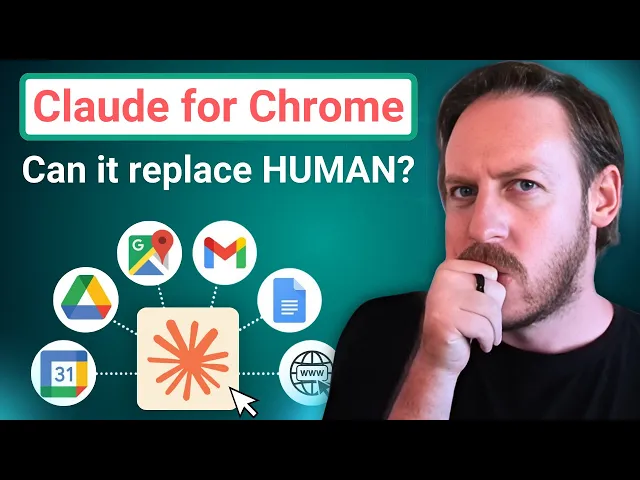
Claude for Chrome review: How to use Anthropic’s new AI browser extension (and where it falls short)
Sep 29, 2025
Loading the ElevenLabs Text to Speech AudioNative Player...
Claude for Chrome, Anthropic's new browser extension, transforms Claude from a passive chatbot into an active agent that can physically interact with web pages.
The rise of browser AI agents represents a significant shift in how we work online. Businesses are increasingly looking for tools that don't just answer questions but actually complete tasks - potentially saving hours spent on repetitive online activities like research, form filling, and email management.
This article will explore Claude for Chrome's capabilities through hands-on testing, examining how it performs real-world tasks like summarizing web content, completing multi-step forms, and managing emails. You'll discover:
Whether this extension is ready for serious business use or still too limited for your workflow,
Important security considerations before letting an AI click around in your browser.
Core concepts: Understanding AI browser extensions
Unlike traditional chatbots that simply respond to queries in a separate window, browser AI agents can actively interact with web pages – clicking buttons, filling forms, scrolling through content, and even drafting emails directly where you need them.
The shift from passive AI assistants to active browser agents marks a fundamental change in how we can leverage artificial intelligence for productivity gains.
What makes Browser Agents different
Browser agents like Claude for Chrome differ from standard AI assistants in several key ways:
Direct interaction — They can physically manipulate web elements rather than just providing text responses
Context awareness — They can "see" and understand the structure of web pages
Task completion — They can execute multi-step processes without constant human guidance
Permission-based security — They operate with explicit user approval for specific actions
This represents a move toward true AI automation rather than just AI assistance. Instead of telling you how to complete a task, these tools can actually perform the task while you supervise.
The technical foundation
Browser agents work through a combination of:
Visual recognition — Taking screenshots to understand page elements
DOM manipulation — Directly interacting with the page structure
Natural language understanding — Interpreting user instructions and web content
Decision-making algorithms — Determining appropriate actions based on context
This complex interplay allows the AI to bridge the gap between understanding what you want and actually executing it in the browser environment.
Current limitations
Despite their promise, browser agents face significant challenges:
Speed constraints — The screenshot-analyze-act cycle creates noticeable delays
Permission friction — Constant approval requests can disrupt workflow
Security concerns — Potential vulnerabilities to prompt injection attacks
Complexity handling — Difficulty with dynamic elements and unexpected pop-ups
Browser AI agents currently operate more like cautious interns than seasoned assistants – capable but requiring supervision and patience.

Why this matters for your businesses
Browser agents increase productivity through:
Research efficiency — Gathering information across multiple sites without manual navigation
Administrative automation — Completing forms and processing routine data entry
Communication assistance — Drafting and sending contextually appropriate emails
Content processing — Summarizing and analyzing web content at scale
These tools represent an opportunity to automate routine web-based tasks that currently consume hours of knowledge worker time.
Hands-on testing: How Claude for Chrome performs in real-world tasks
Setup and installation
Getting started with Claude for Chrome takes just a few minutes but requires careful attention to permissions:
Download the extension from the Chrome Web Store
Pin Claude to your browser toolbar for easy access
Sign in with your Claude account credentials
Review the safety guidelines (critical for secure usage)
Grant site-specific permissions as needed
The extension operates on a permission-based model, requiring explicit approval before it can interact with any website. This provides important security guardrails, but adds friction to the workflow.
Summarizing website content
Claude can analyze and summarize web content, though with some limitations:
Ask Claude to visit a specific website
Approve the navigation permission
Watch as Claude scrolls through content, taking screenshots
Claude processes the information and delivers a summary
During testing, Claude successfully summarized blog content but struggled with more complex navigation instructions. It can extract key points from articles, but may miss content requiring deeper site exploration.
Note: The process is noticeably slower than manual browsing due to the screenshot-analyze-act cycle that powers Claude's visual understanding of web pages.
Watch this video if you want to see Claude for Chrome in real time:
Form filling
Form completion shows promise, but is quite slow:
Direct Claude to a form you need completed
Provide necessary personal information when prompted
Watch as Claude analyzes each field and fills them sequentially
Review before final submission
In testing with a multi-step assessment form, Claude could identify and complete fields correctly, but took substantially longer than manually filling in the information.
Email management
Email drafting and response capabilities work, but require patience:
Ask Claude to find specific emails in your inbox
Grant necessary permissions for email access
Watch as Claude searches and opens the relevant message
Claude will draft a contextually appropriate response
Review and approve before sending
The email management test revealed Claude can compose professional, contextually relevant responses. However, the constant permission requests and slow processing make it less efficient than direct interaction for most users.
Multi-tab workflows
Claude can navigate between multiple tabs, but with limited fluidity:
Request Claude to perform tasks across different websites
Approve each new tab or navigation action
Claude will attempt to maintain context between different pages
The extension can handle simple workflows across tabs, but struggles with maintaining context and speed when jumping between different sites or applications.
Behind-the-scenes mechanics
Understanding how Claude works explains its current limitations:
Takes screenshots of web pages to "see" content
Analyzes page structure to identify interactive elements
Uses natural language understanding to interpret your instructions
Executes actions through browser API commands
Requires permission verification at multiple steps
This approach provides security but creates noticeable delays between actions. Each step requires visual processing and permission checks that slow down the overall experience.
Security and privacy considerations
Claude's permission model offers important protections:
Site-specific access controls limit exposure
Action-by-action approval prevents unwanted automation
Screenshot-based processing limits data access
However, users should remain vigilant about:
Potential prompt injection attacks from malicious websites
Sensitive information visible in screenshots
Permissions granted to the extension
The safest approach is to start with trusted websites and non-sensitive tasks while you build familiarity with its capabilities and limitations.
Verdict: Claude for Chrome
Current performance metrics reveal significant room for improvement:
Task completion is reliable but extremely slow
Permission requests create constant workflow interruptions
Complex web interfaces often confuse the extension
Dynamic elements and pop-ups can derail automation attempts
Tasks that would take seconds manually often require minutes when delegated to Claude, making the current version impractical for many business applications despite its technical capabilities.
The most promising current use case is web content summarization, where Claude can effectively distill key points from lengthy articles without requiring rapid interaction.

Conclusion
While Claude for Chrome shows great promise, our hands-on testing reveals it's still in the early stages of development, with significant speed limitations and workflow interruptions that currently outweigh its benefits for time-sensitive business tasks.
Key takeaways:
Claude can successfully complete web tasks like summarization, form filling, and email drafting, but at a pace that's often slower than manual completion
The permission-based security model provides important safeguards, but creates constant workflow disruptions
The most practical current application is content summarization, where speed is less critical than comprehension
Browser AI agents are evolving rapidly—what seems clunky today will likely become seamless within months
Ready to assess your organization's AI readiness? Take our free assessment to receive a personalized report with actionable recommendations for your business.










